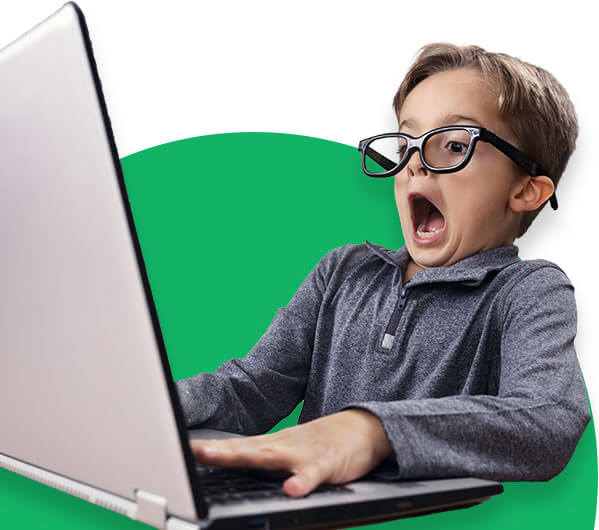Tool
Checklist for accessible communication
Part of intersectional SRHR advocacy is communicating with your target audience to raise awareness, activate them or increase the visibility of your organisation. This tool will help you to make your communication accessible, meaningful and usable for as many people in your target audience as possible.
Table of content
1: Why accessibility
2: Key principles
3: Practical steps towards accessible communication
For your lobby and advocacy to be clear and effective, you need to make sure that everyone can easily access and understand your messages. You should be aware of the diverse personal and contextual needs and challenges of your audience. This checklist presents three key principles for communicating effectively, and some easy steps to take for different types of communication. Applying them will help you make the information sensible, meaningful and usable for as many people as possible.
1. Why accessibility
Some people have to deal with significant challenges every day when accessing information. This could be because of a physical disability. Someone with a visual impairment, for example, might not be able to read the information on your website. Intellectual disabilities or low-level education could cause problems for other people. All this creates divides between those who can and those who cannot access information.
By taking the accessibility of your communication into account – whether online, in official documents or at face-to-face meetings – you can minimise these divides.
More accessible communication will also be beneficial to people in other situations. For instance, legible, high-contrast texts, designed for people with visual difficulties, also help people read your text on a screen in bright sunlight. Video captions – meant for people with a hearing impairment – will also enable someone to watch your video on mute in a public space. And applying accessibility principles makes your online content easier to find, thanks to improved search engine optimisation (SEO).
2. Key principles
So, how can you ensure that your communication is accessible? By following three key principles that take the needs and challenges of your audience into account.
1. Include everyone
Be aware of who you might be excluding with your current communication and take away as many barriers as possible. Ask yourself these questions:
- Who will be able to access this information fully in its current form, and who won’t?
- Who will be able to understand this information in its current form, and who won’t?
2. Ask your audience
No one knows the needs of your audience better than the people themselves. So, ask how they want to be addressed, what information they need, what barriers they experience, and how they want to be supported. By asking for their input and feedback, you can improve your communication step by step.
3. Be respectful
Be patient, take your time, and listen to what everyone has to say. Take them all seriously, while avoiding pity or extreme praise.
3. Practical steps towards accessible communication
Below are some specific pointers for different types of communication: written communication, presentations, videos, events and social media.
3.1 Written communication
People with a visual impairment or dyslexia may have difficulty accessing written communication like documents and websites. But if this type of material meets the standards below, they might be able to read it themselves. Or they may use a screen reader – an application that reads the text on the screen out loud. Either way, there are simple steps you can follow to ensure that everyone can read your written communication.
- Text: Use short sentences and simple words – and avoid jargon! Plain, sans serif fonts without decorative features (e.g. Arial) are easier to read. Make sure you use a minimum type size of 12 points. If you want to emphasise a word, it’s best to use bold rather than underlining, italics or all capital letters.
- Layout: Use a simple layout with a lot of white space. When preparing a document in Word, use the ‘Styles’ formatting Title, Heading 1, Heading 2, etc., as screen readers recognise these. Avoid use of the Enter key. Instead, use the ‘space before’ and ‘space after’ options in your Styles toolbar and use ‘page breaks’ for a new page. A table of contents with page numbers is also helpful.
- Colours: Contrasting colours increase readability. You could, for example, use a dark text on a light background. Placing text over multi-coloured backgrounds, like photos or other images, decreases readability.
- Images: Graphics, images and icons are great tools to make texts easier to understand and remember. Make sure all images, logos and tables contain ALT texts so that screen readers receive the information. ALT text, also known as alternative text, is a snippet of text that describes the content of an image. In Word you can add ALT texts to an image by right-clicking on an image and choosing ‘View ALT text’.
- Links: Include meaningful hyperlinks with clear information about what the destination is. So instead of “Read more information about the introduction to advocacy guidelines HERE”, say “For more information, check out the Introduction to advocacy guidelines.”
3.2 Presentations
During a presentation, you combine verbal communication (your words and tone of voice) with visual communication (like slides on a screen and body language). This combination helps to clarify and support your story, so make sure both are accessible.
Verbal guidelines
- Speak loud enough: Speak naturally and clearly (but there is no need to shout!) and use short sentences. If the room is big, it’s best to use a microphone. Also try to reduce any background noise.
- Be visible: Make sure you are well-positioned and the lighting is adequate, so that everyone in the room can see you properly. If possible, don’t cover your face or mouth.
- Repeat: Repeat key messages during your presentation, writing them somewhere too if possible. If you use presentation slides, or other visual material, describe them and read them out loud.
Visual guidelines
- Text on slides: Make sure your type size is big enough. Use a minimum of 48 points for headers and 40 points for the body of text, with 1.5 line spacing and text aligned to the left.
- Amount of information: Keep your information on the slides short and simple. There should be a maximum of six lines of text, or bullet points, with only five or six words per line. This will also keep the focus on your verbal presentation.
- Background and colours: A light coloured background can improve visibility, but make sure you have enough contrast between text and background. Avoid using text over a multi-coloured background.
3.3 Videos
Videos can be challenging for people with a visual and/or an auditory impairment. The tools below will reduce the barriers. For more information on how to use them, go to Making Audio and Video Media Accessible.
- Audio transcript: Add captions to your video or provide a separate audio transcript. These differ from subtitles, as subtitles are intended for viewers who can’t understand the language being spoken, while captions and separate audio transcripts are intended for viewers who can’t hear the audio. They should include the dialogue as well as any other relevant audio, such as music and tone of voice.
- Voice-over: Add a voice-over for people with visual impairments. This supplements the dialogue in the video with a description of its visual information.
3.4 Events
During the organisation of an event (whether in-person or virtual), you might unintentionally exclude people at some stage – from sending the invitations to physical attendance and active participation. Below are some tips to prevent this from happening.
- Invite everyone: Make sure you reach the whole target group with your invitation. You can use a combination of accessible formats (paper, online, verbal), channels (social media, local organisations, radio, face-to-face) and language (simple, respectful and welcoming).
- Ask for and provide accessibility information: Give information about the event’s accessibility in the invitation. This might include special services like interpreters, details of the venue, or options for transport to the event. Also, ask participants whether they have any accessibility requirements.
- Additional material: Send all relevant and supportive information about the meeting in accessible formats – both beforehand and afterwards. This could be the agenda, notes or presentation slides. You might even be able to send a recording of a virtual event, but always ask the participants’ permission to record it, and be aware of possible security risks for criminalised groups.
- Introductions: Ask people beforehand how they want to be introduced, and if specific parts of their identity can be disclosed.
- Speakers: Guide the meeting speakers on how to optimise their presentation for all audiences. Ask them to speak slowly and clearly, and to give interpreters time to translate, if that is relevant. For virtual meetings, ask them to look into the camera when speaking.
- Translation: You can increase accessibility at the event by having a sign language interpreter or another type of interpreter or translator. You can also add captions at virtual meetings. This is an option in all major conference applications.
- Physical accessibility: Check the meeting venue in advance for universal access, including the entrance, corridors, toilets and eating areas. Check if the room has been arranged so that wheelchairs can pass through and there are no objects that people can trip over. During the event, make sure there is someone located at the entrance to direct people to where they need to be and provide assistance if necessary.
3.5 Social media
Social media has many benefits, including greater reach, higher engagement and better search engine optimalisation. Unfortunately, most social media platforms are not fully accessible. But you can make your messages as accessible as possible by using the general pointers above for your content as well as the specific pointers below. You can also make use of several accessibility options available on different platforms.
- Accessible content: Use simple language, avoiding decorative fonts and emoticons created from text. Instead, use some emojis – but choose the right ones! Capitalise the first letter of each word when using hashtags (e.g. #AccessibilityChecklist). Make sure you use enough contrast when putting text over a coloured background and avoid animated GIFs.
- Accessibility options on different platforms: A number of social media platforms have accessibility options, like autogenerating captions or adding descriptions to images. Click on the links below to find out what the accessibility features are for each platform and how to use them:
Your questions and suggestions:
"*" indicates required fields